|
To reset your account password, click here or click the Reset it here
link in the login screen.
Fig 1: Login Screen
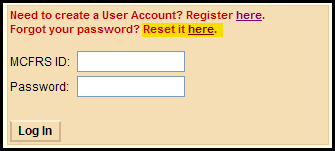
Follow the steps below to reset your account password.
- Identify FRS User
- Verify Account User
- Reset Password
- Password Reset Confirmation
- Enter your MCFRS ID and Date of Birth
- Click the Next button to continue to the next step or the Cancel button to quit the password reset screen
Fig 2: Reset Account Password - Identify User Screen
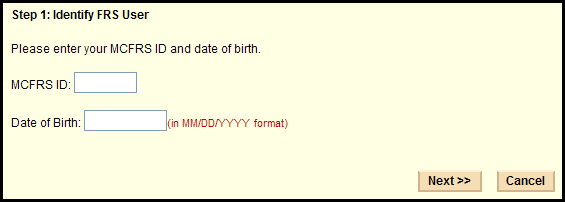
- Verify that the name and department associated with the user account is correct
- Enter the answer you provided to the security question at the time of user registration
- If you cannot recall the exact answer you provided at the time of registration, click the Contact Us link
in the header to get technical support
- Click the Next button to continue to the next step or the Cancel button to quit the password reset screen
Fig 3: Reset Account Password - Verify Account Screen
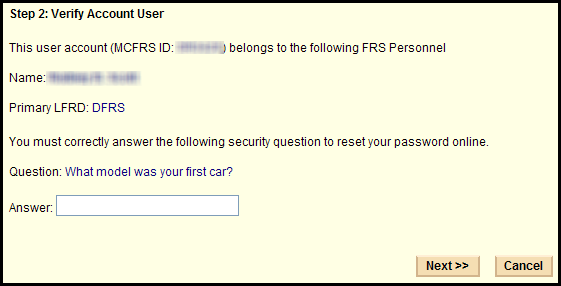
- Enter a password that meets the stated minimum password requirements
- Reenter the same password
- Click the Next button to continue to the next step or the Cancel button to quit the password reset screen
Fig 4: Reset Account Password - Enter Password Screen
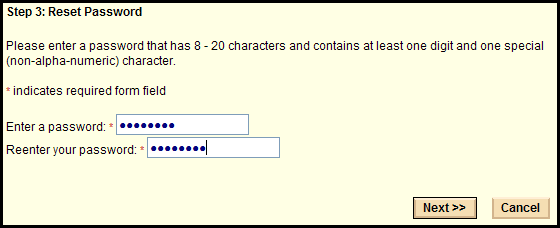
- Be sure to save your log-in information in a safe place
- If your user account has an email address associated with it, a password
reset confirmation email is sent to that address
- You have now completed the account password reset process. Click the Proceed to Defect Reporting Form
button
Fig 5: Reset Account Password - Password Reset Confirmation
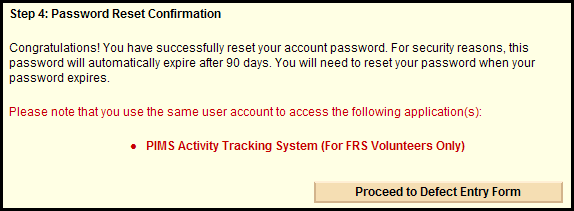
|