Follow the steps below to submit a defect or mileage report.
- Select the apparatus/equipment
- Review Existing Defects
- Report a New Defect
- Select the station you are reporting from
- Select the stock number of the apparatus from the drop down list of stock numbers assigned to the selected station. If
the stock number of the apparatus you are looking for is not listed, select another station to which the apparatus may be assigned
and check if the stock number is listed in the drop down list
- Click the Next button to continue
Fig 1: Defect Form - Select Apparatus Screen
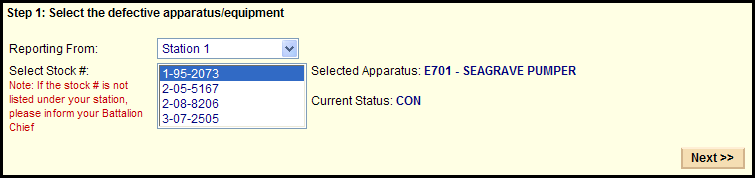
- If you want to report just the current mileage and/or additional data for the selected apparatus, then you can skip
this step and click Next button
- If you want to submit a new defect report, review the existing defects that have been reported for the
selected stock number and check if your defect has already been reported
- You can change the search criteria in the Search Defects section of the screen and click the List Defects button to restrict or expand
the defect report listing for the selected stock number
- Click the Next button if the same defect has not been reported yet
Fig 2: Defect Form - Review Existing Defects Screen
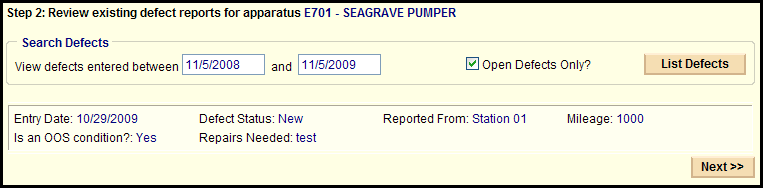
- Indicate whether the apparatus is in a Out of Service condition
- Enter a description of the defect. Each defect report should pertain to only ONE defect. If you want to
just report the current mileage of the apparatus, indicate that in the defect description
- If you are interested in submitting images related to this defect, enter a title that briefly describes the image and click the Browse
button to select an image file from your computer. You can select a maximum of 3 images per defect report
- Enter the relevant data in the apparatus/equipment details section
- Click the Submit Defect button
Fig 3: Defect Form - Report a New Defect Screen
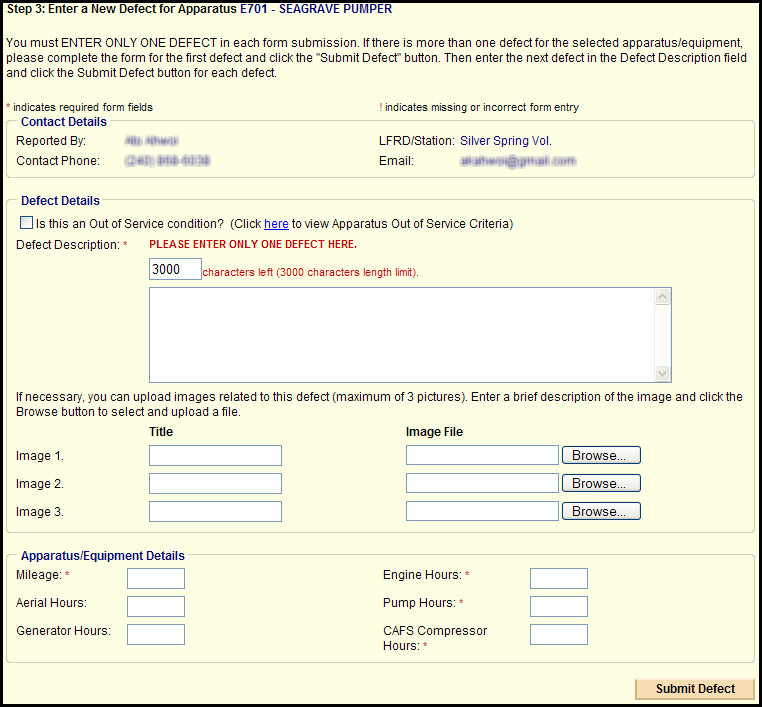
The system will display a defect report number if the defect report was successfully saved to the database.
Fig 4: Defect Form - Confirmation Screen

|